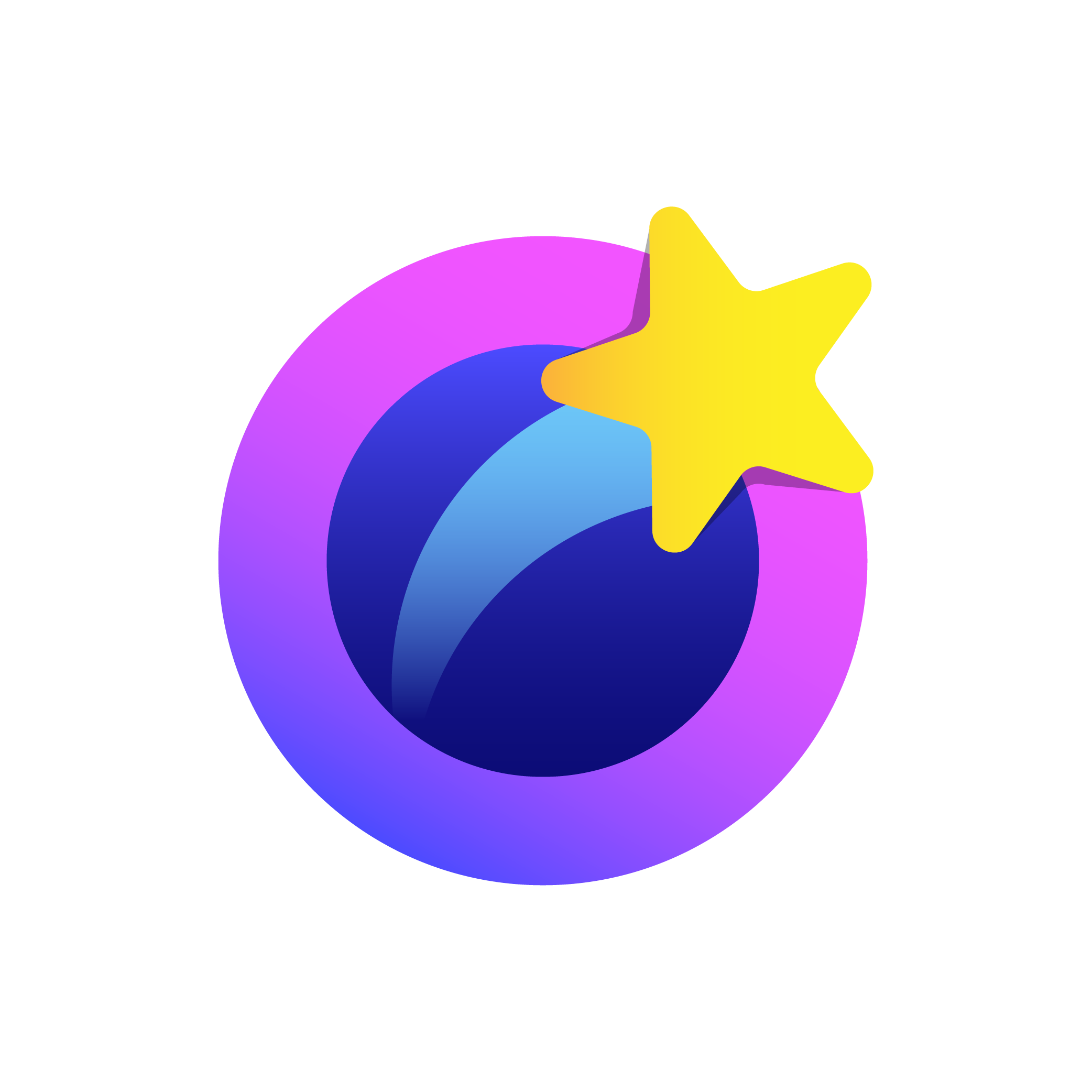Live streaming is inconceivably well-known across various industries. Whether you’re a gamer or an individual displaying your talents online, multistreaming is an incredible asset for associating with audiences in real time.
In any case, transmitting content live isn’t, without a doubt, generally the most effective way to satisfy content creation requirements.
As more people observe live streams, live broadcasts are simultaneously taped for later editing and storage.
That being said, this guide will assist you in simultaneous streaming and recording confidently and easily.
Understanding the Essentials

Before we dig into the central part of it and get to the technical stuff, we should build a foundation by understanding the fundamentals behind driving live streaming and recording.
Streaming Platforms
Imagine digital platforms as the virtual stages wherein your talent is shown progressively worldwide. These advanced platforms, similar to Twitch, YouTube Live, Facebook Live, and hundreds more, furnish you with the necessary resources to stream live. Whether it is game plays, instructional exercises, or execution art, people can see your content worldwide progressively.
Recording
Now, let’s talk about recording – think of it as hitting the “save” button on your live performance. Live stream recording locks your stream into every moment of your life and orders them chronologically, allowing you to create reliable backup copies of your content. This copy, which acts as a spare, will be of great help to you because it will give you enough time to fine-tune, rework, and reuse whenever necessary. Whether you want to cut certain sections, add special effects to your stream, or keep your recording, having a streamed copy is a must.
Simultaneous Streaming and Recording
Here’s where things get fascinating – simultaneous streaming and recording. Envision you’re performing live on stage as well as multiple broadcasting your exhibition to different stages all over the planet.
This underlies the possibility of classic recording and broadcasting when you tune in or watch at zero slack. It empowers you to contact different capabilities across various platforms simultaneously.
Moreover, you save valuable quality recordings locally for later review or for alters.
By giving the open door to both broadcasting and recordings simultaneously, you can contact a more extensive crowd, keep them drawn in, and have the recordings for any kind of family down the line. Also, with the assistance of multistreaming analytics, you can acquire essential experiences in crowd commitment, viewer demographics, and performance metrics across various streaming platforms.

Exploring Software Solutions
Several software solutions facilitate simultaneous streaming and recording, each with its unique features and functionalities:
- OBS Studio (Open Broadcaster Software): A well-known and freely offered open-source software used for video recording as well as live web streaming. OBS Studio is an advanced tool with multiple scenes, source, and output support, which is why it is suitable for streaming and recording simultaneously.
- XSplit: This streaming and recording software is another essential tool that comes in both free and paid models. XSplit is noted for not only having a clean and easy customer interface but also robust features for cross-platform streaming and recording.
- Wirecast: A professional-grade live video production software that allows the user to stream and save the highest quality broadcasts. A unique feature of Wirecast is that it allows multi-camera switches and virtual sets that can well be used to create very good-looking productions.
How to Stream on Different Platforms
Since you have the necessary software set up, let’s learn how to stream and record simultaneously:
1. Kick Streaming
Kick streaming is an established video-sharing site made for streaming live recordings, mainly focused on short, exciting content. Here is how to stream on Kick by following these steps:
- Sign In: Make a Kick account or log in if you already have one.
- Explore the “Live” Segment: Once signed in, go to the “Live” tab on the application to make your live broadcast.
- Begin Your Live Stream: Tap the camera symbol to start your live stream from your telephone’s camera.
- Add Title and Portrayal: Prior to going live, add a fascinating title and depiction to draw in viewers.
- Draw in with Your Crowd: Connect with your crowd through remarks and responses after your livestream to keep them included.

2. Twitch PC Streaming:
Twitch is a platform that provides live streaming that covers every field, from gaming to creative arts. Here’s how to stream on TikTok using your PC:
- Download and Install Broadcasting Software: Install OBS Studio or XSplit on your PC for streaming.
- Log in to Your Twitch Account: Use the broadcasting software to log in to your Twitch account.
- Configure Stream Settings: Fill in stream details like stream key and bitrate in the software’s setup section.
- Add Audio and Video Sources: Connect your webcam, microphone, or game capture device to ensure precise audio and video.
- Start Streaming: Click the “Start Streaming” button in the software to go live on your Twitch channel.
3. TikTok Streaming
TikTok is a video platform that has gained huge popularity around the globe due to its short video content and live streaming. Here’s how to stream on Twitch PC:
- Open the TikTok App: Launch TikTok on your device.
- Create a New Video: Tap the “+” to start creating a video.
- Find the “Live” Option: Swipe left until you find the “Live” option and tap on it.
- Enter Title and Hashtags: Add a title and relevant hashtags to make your stream discoverable.
- Start Streaming: Input your username and hashtags, then tap “Start Live” to broadcast to your TikTok community in real time.
4. Testing and Execution
Thorough testing prior to going live is very imperative to make sure everything runs smoothly. Carry out a trial broadcast to verify that the feeds from all sources, scenes, and locations are set up correctly. Pay attention to the usage of your computer’s resources, such as CPU and GPU, network bandwidth, and audio and video quality, during a test stream.
In case any issues come up, solve them promptly by simply configuring the software settings, optimizing the hardware, or dealing with the network problem.

5. Going Live
Following the testing period, where bug fixes and improvements are made, it is time to launch. Begin your streaming software’s streaming and recording processes to roll out your content directly. During the live stream, monitoring life ensures smoothness every minute, managing any problems in real-time.
Moreover, chat, notes and comments on the streaming channels help connect with the viewers to intensify the live experience and tribe participation.
Conclusion
Mastering the art of simultaneous streaming and recording opens up a world of possibilities for people across various platforms. Regardless of the platform—Twitch, Kick, TikTok, and so on—the scheme remains fundamentally identical but has intrinsic peculiarities.
By comprehending the main structures of streaming/recording, you can make extremely attractive live content, which you may keep high-quality for future use. Hence, take advantage of this parallel streaming and recording phenomenon and meet your audience in real-time.
Create Your Free Account Today and Give evmux a Try Now! – https://create.evmux.com/Evmux